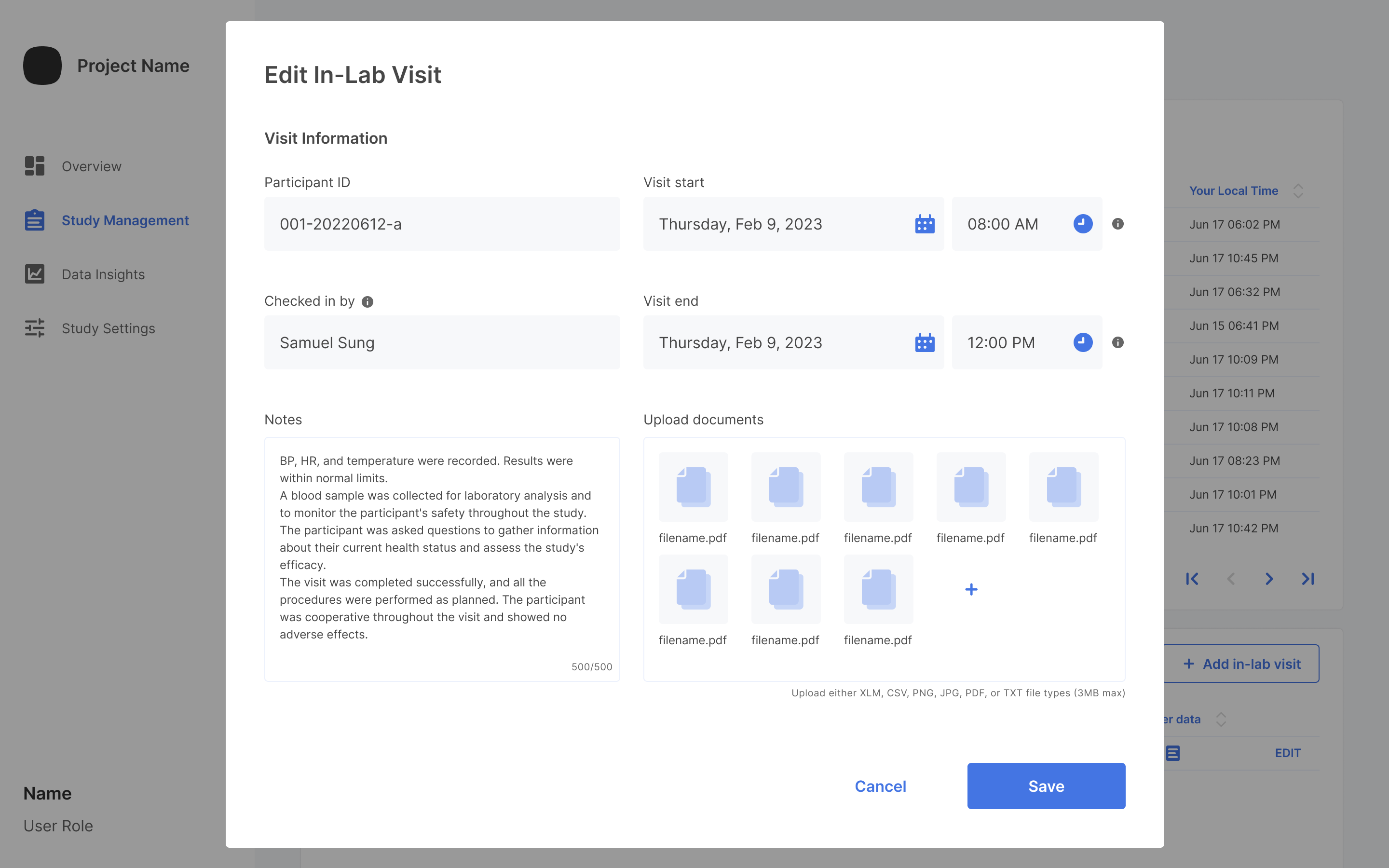To add an In-Lab Visit to Study Management of your study. When you scroll down within `Participant Management, you will see a section called In-lab Visit.
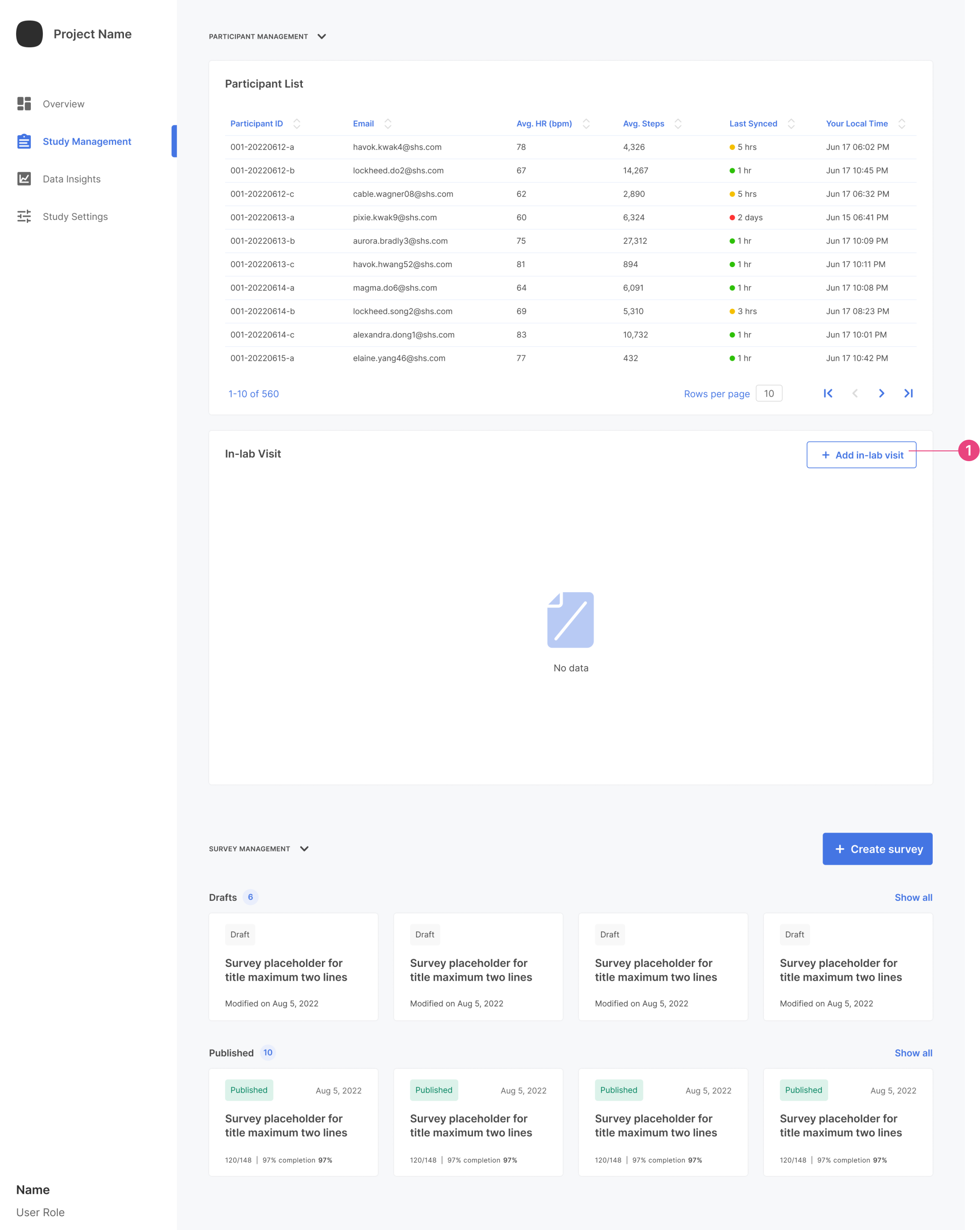
-
Click on
Add In-lab Visit. This will pop up the information collection screen.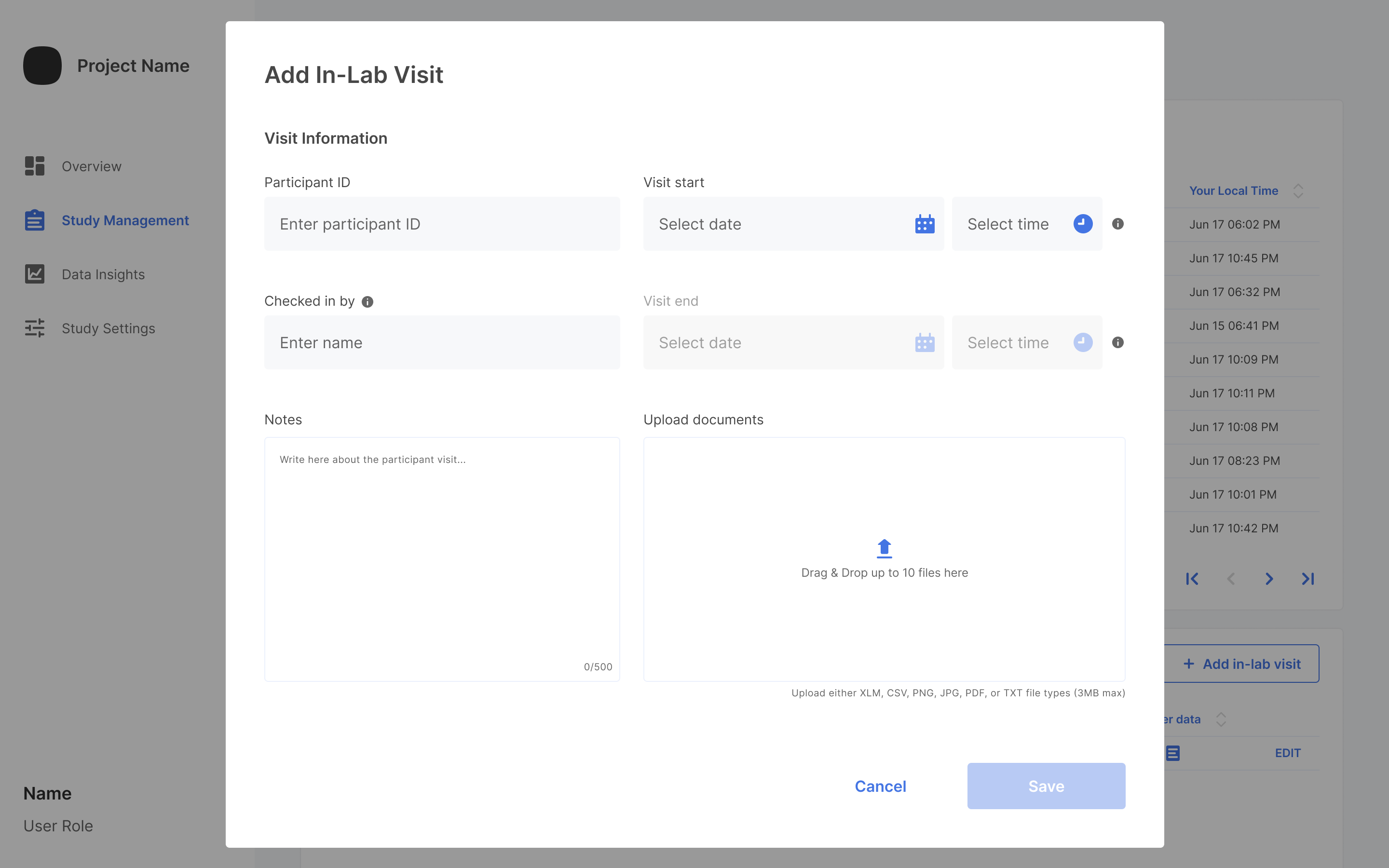
-
Add all the information for the In-Lab Visit. You can attach any files and add any notes relating to the visit.
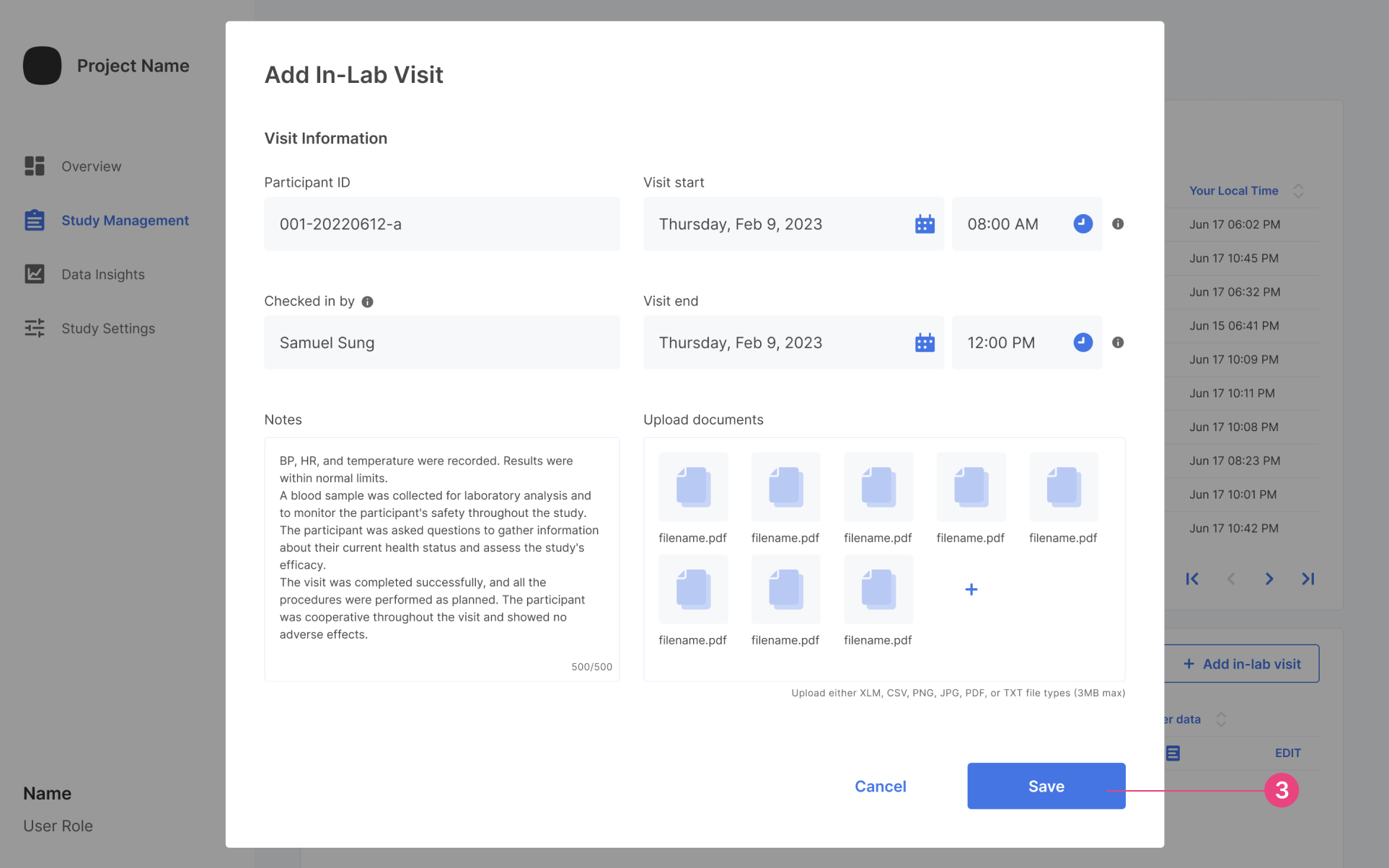
-
After the information is added, click
Save. If you decide to clickCancel, a warning popup will show.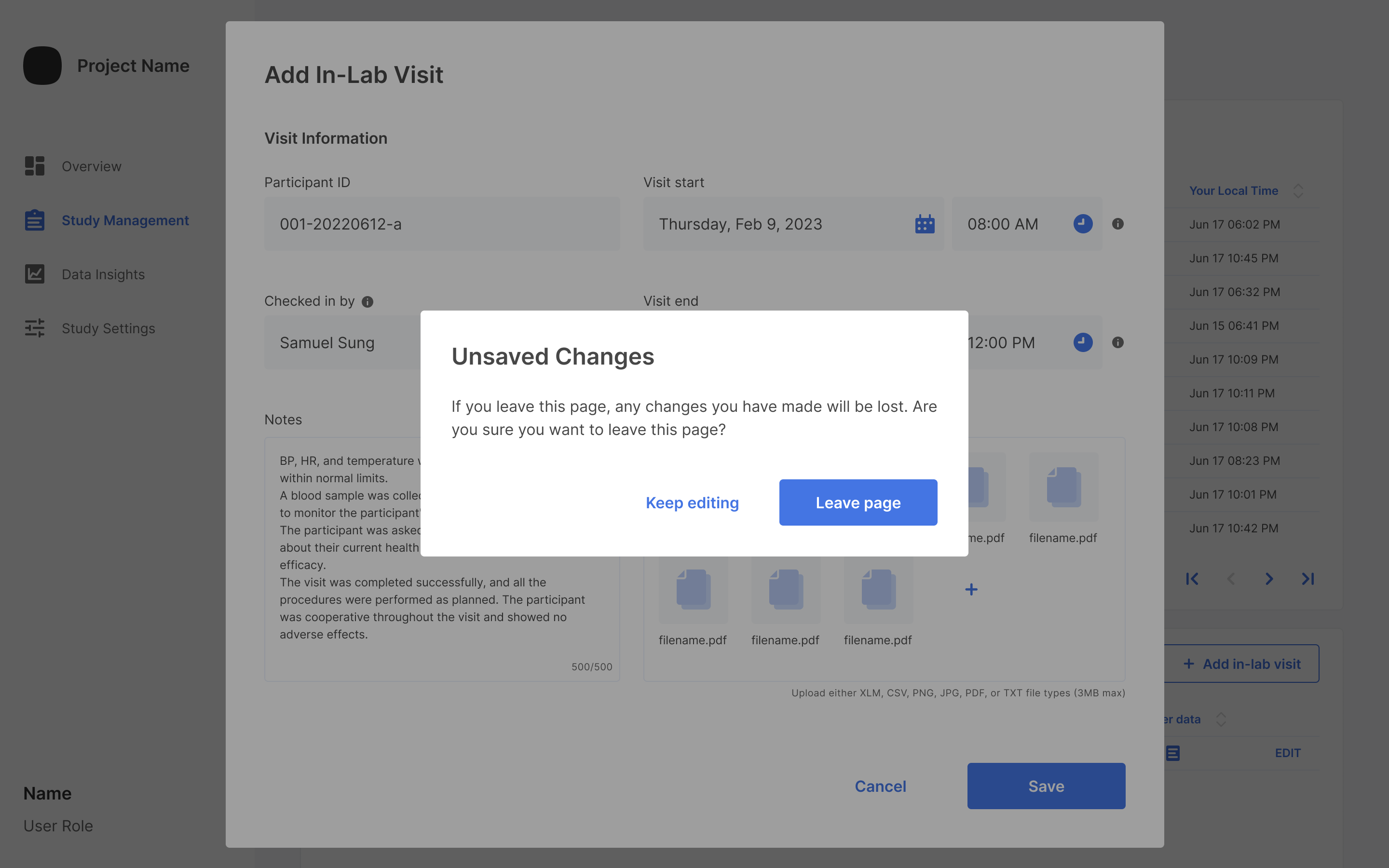
-
Once the content is saved, it will show within the In-lab Visit dashboard.
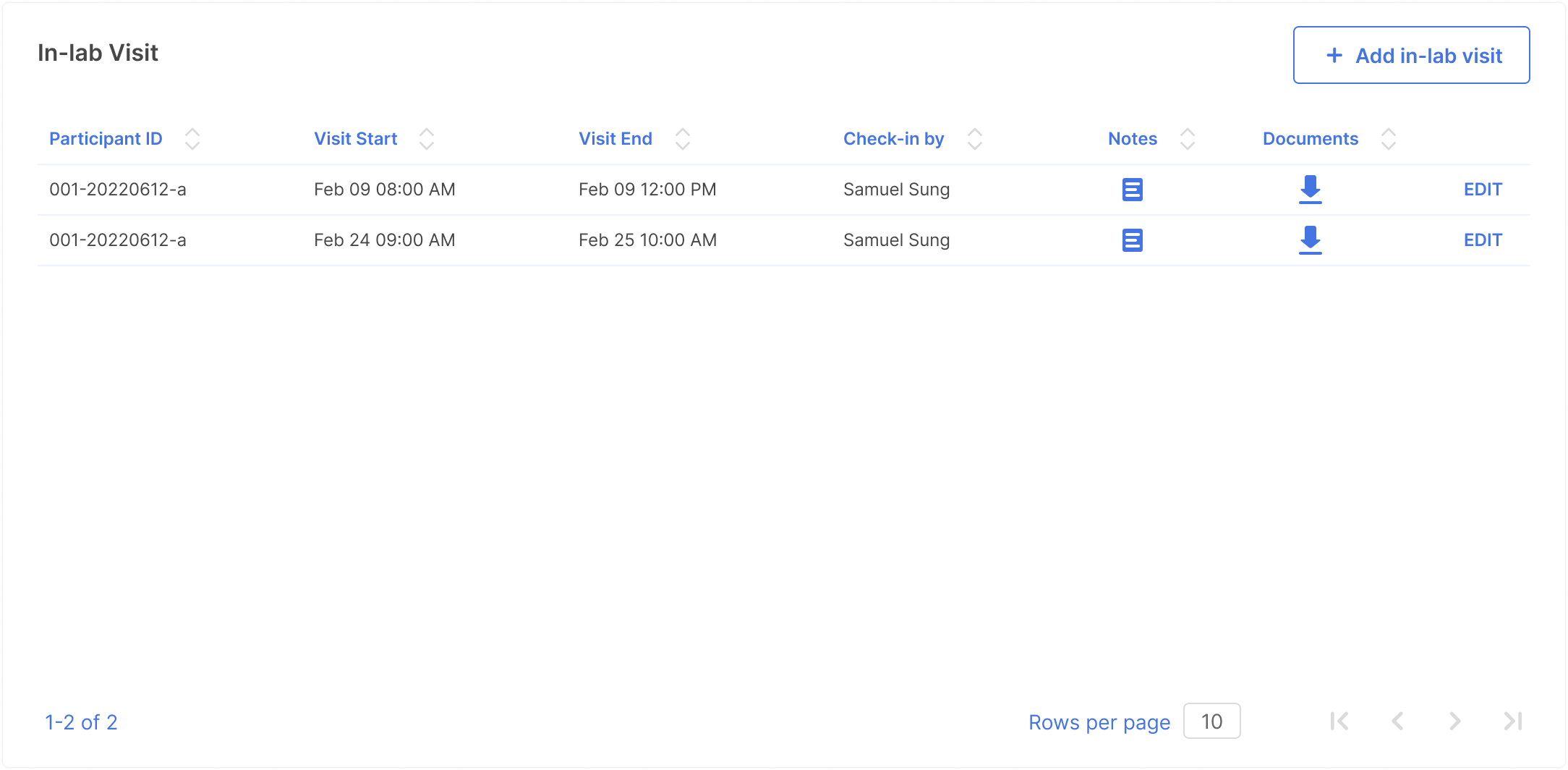
-
You can edit notes, download visit information, or edit the whole visit from here.
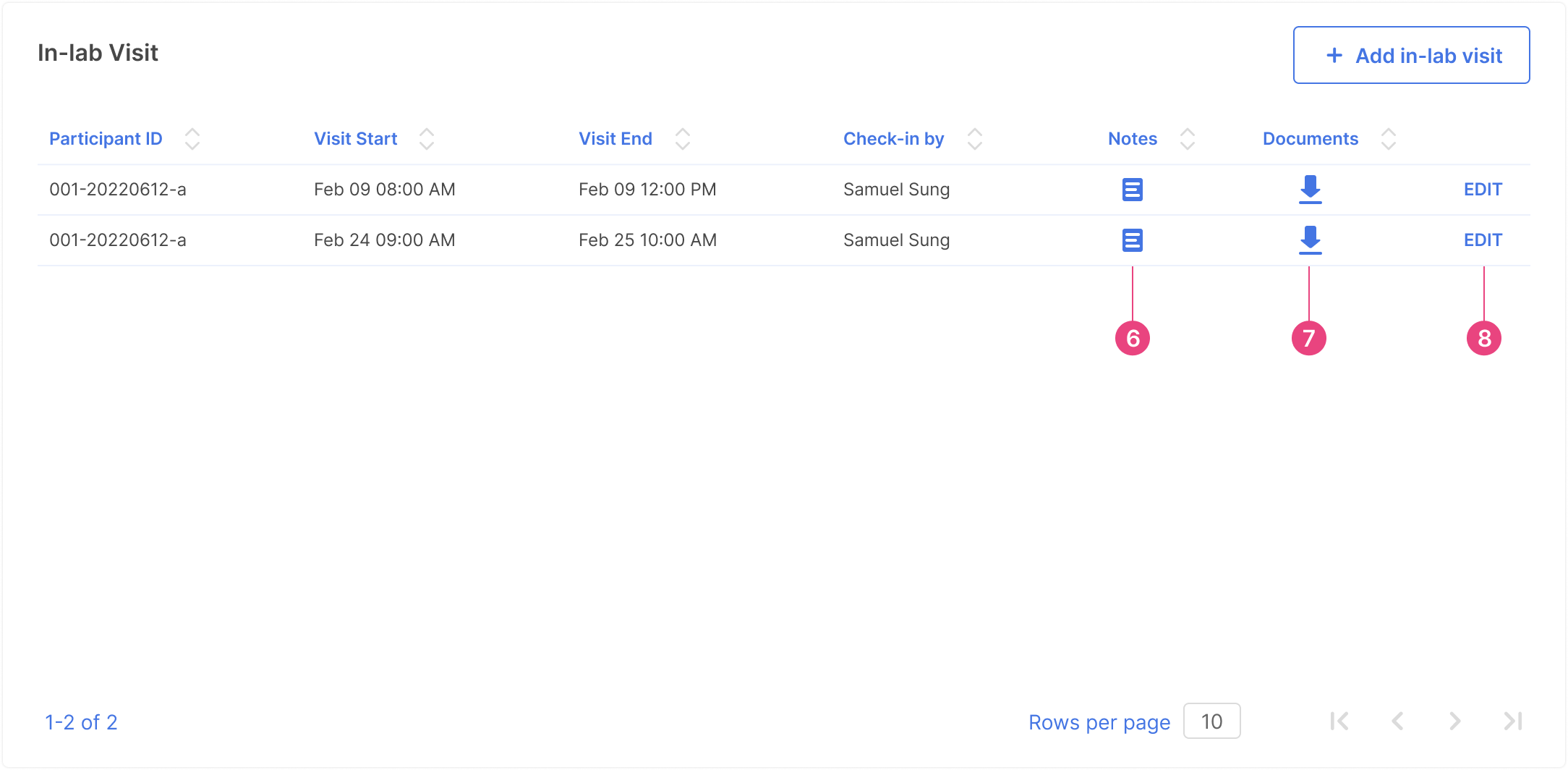
-
When editing notes, a new window will pop up. Click
Edit noteto edit the information.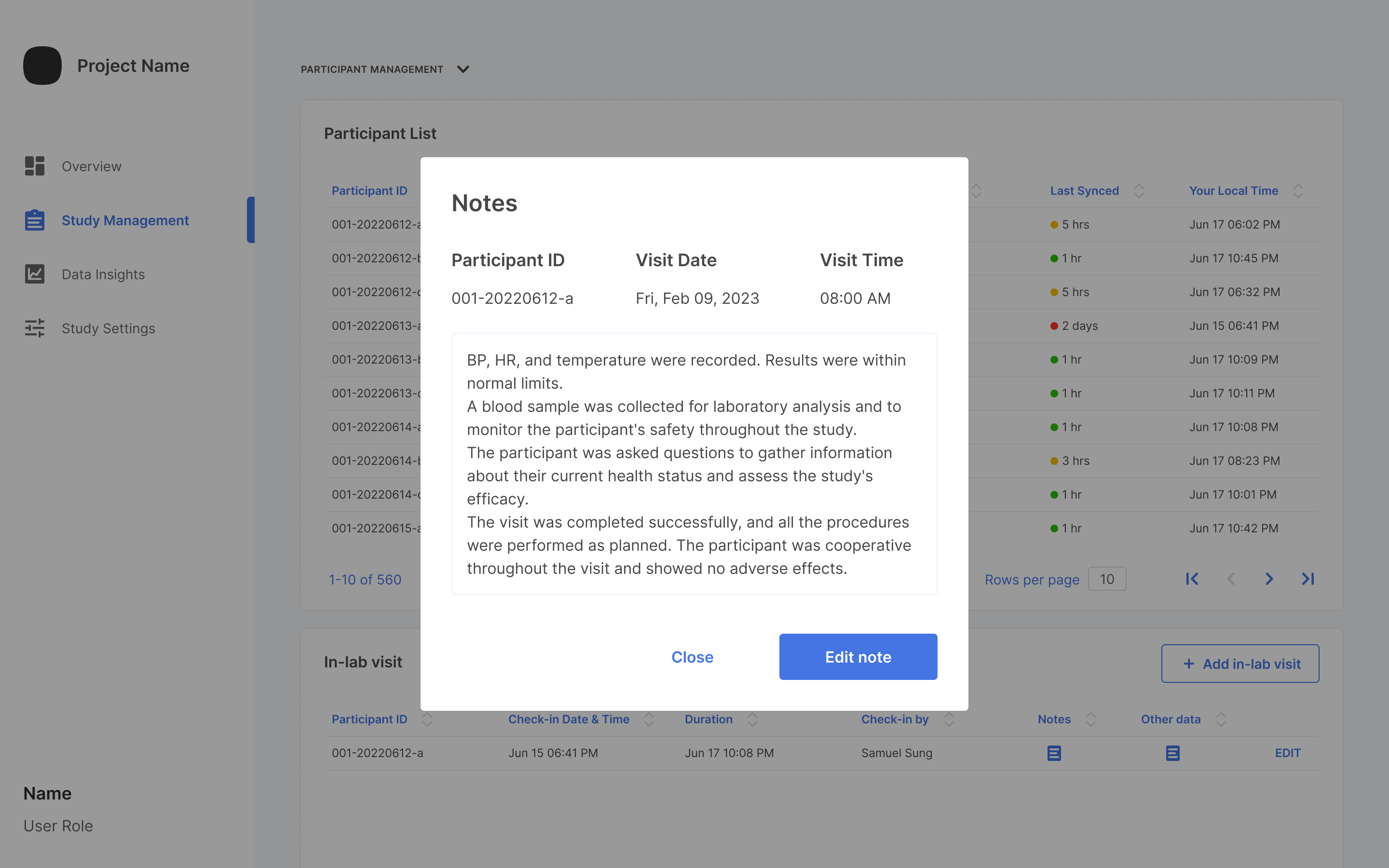
-
The download button will start the download process, and when the information is downloaded successfully, it will show the following:

-
Editing the whole visit will show a similar window as adding a visit and you can edit any information. Click
Savewhen done.